How to Changing Drive Letters
Description:
Change Drive Letters in Windows XP
When you add drives to your computer, such as an extra hard drive, a CD drive, or a storage device that corresponds to a drive, Windows automatically assigns letters to the drives. However, this assignment might not suit your system; for example, you might have mapped a network drive to the same letter that Windows assigns to a new drive. When you want to change drive letters, follow these steps:
1. Right-click My Computer, and then click Manage. It will appear a computer management box like below.
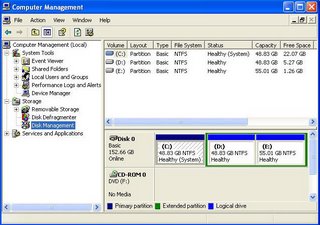
Change Drive Letters in Windows XP
When you add drives to your computer, such as an extra hard drive, a CD drive, or a storage device that corresponds to a drive, Windows automatically assigns letters to the drives. However, this assignment might not suit your system; for example, you might have mapped a network drive to the same letter that Windows assigns to a new drive. When you want to change drive letters, follow these steps:
1. Right-click My Computer, and then click Manage. It will appear a computer management box like below.
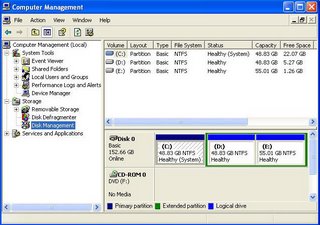
2. Under Computer Management, click Disk Management. In the right pane, you'll see your drives listed. CD-ROM drives are listed at the bottom of the pane.
3. Right-click the drive or device you want to change, and then click Change Drive Letter and Paths.

3. Right-click the drive or device you want to change, and then click Change Drive Letter and Paths.

4. Click Change


5. Click Assign the following drive letter
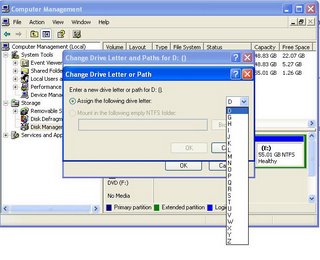
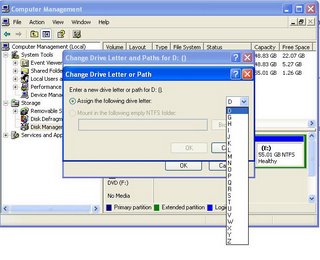
6. Click the drive letter you want to assign and then click OK.
Notes:
You will not be able to change the boot or system drive letter in this manner. Many MS-DOS-based and Windows-based programs make references to a specific drive letter (for example, environment variables). If you modify the drive letter, these programs may not function correctly.
Notes:
You will not be able to change the boot or system drive letter in this manner. Many MS-DOS-based and Windows-based programs make references to a specific drive letter (for example, environment variables). If you modify the drive letter, these programs may not function correctly.
|


<< Home